
Epson printers are reliable but can face issues. Troubleshooting them is often simple.
Many users encounter common problems like paper jams, connectivity issues, or print quality concerns. Fixing these problems doesn’t always require a technician. With some basic knowledge, you can solve most issues at home. This guide will walk you through the most frequent Epson printer problems and their solutions.
Understanding these troubleshooting steps can save time and reduce frustration. Ready to get your printer back in top shape? Let’s dive into the most common Epson printer issues and how to fix them.

Credit: www.epsonprintersupportpro.us
Connectivity Problems
Epson printer troubleshooting often involves resolving connectivity problems. Common issues include Wi-Fi disruptions, network settings errors, and outdated drivers. Ensuring proper connections can enhance printer performance.
Is your Epson printer causing you headaches with connectivity issues? We’ve all been there. Whether it’s struggling to connect via Wi-Fi or dealing with a stubborn USB connection, these problems can be frustrating. Let’s dive into some common connectivity issues and how you can fix them.Wi-fi Issues
Wi-Fi connectivity problems are quite common with Epson printers. First, check if your printer is connected to the correct Wi-Fi network. Sometimes, it’s as simple as selecting the right network from the printer’s settings menu. Ensure your Wi-Fi router is functioning properly. A quick router restart can sometimes work wonders. Is the printer too far from the router? Proximity can affect the signal. Try moving the printer closer to the router and see if the connection improves. Also, make sure your printer’s firmware is up-to-date. Manufacturers frequently release updates to fix bugs and enhance performance. If you still face issues, consider resetting your printer’s network settings and reconnecting to Wi-Fi from scratch.Usb Connection
USB connections are typically more reliable, but they’re not immune to problems. Check the USB cable for any visible damage. Sometimes, a frayed or bent cable can prevent a proper connection. Ensure that the USB port on both your printer and computer is clean and free of dust. A simple blast of compressed air can clear out any debris. Try connecting the USB cable to a different port on your computer. Some USB ports might not provide adequate power or could be malfunctioning. Are you using a USB hub? Directly connect the printer to your computer without any intermediaries. Hubs can sometimes cause connectivity issues. If none of these steps work, reinstall the printer driver on your computer. This can often resolve software-related issues that interfere with the USB connection. What’s your go-to fix when your printer won’t connect? Share your thoughts and let’s help each other out!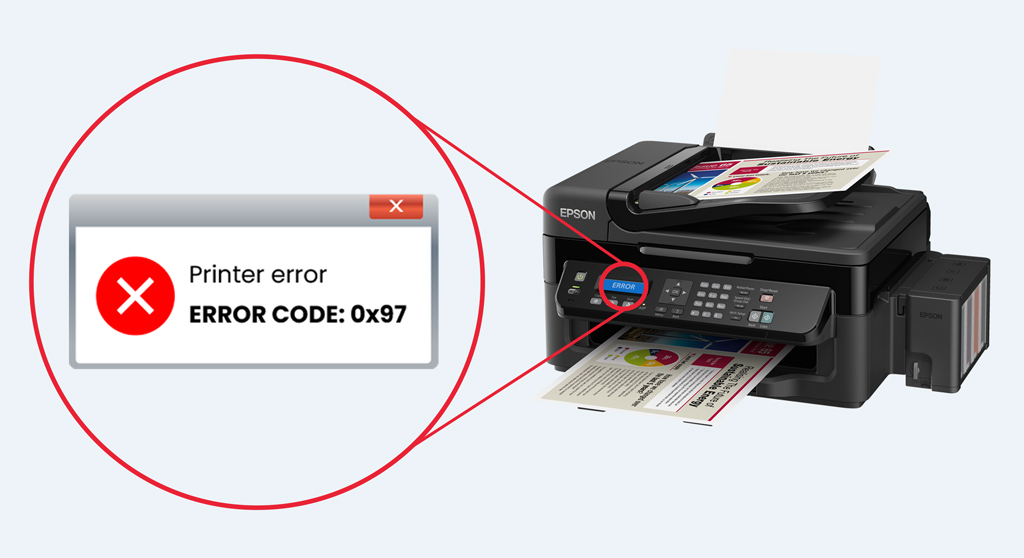
Credit: www.yoyoink.com
Paper Jams
Experiencing paper jams with your Epson printer? Clear the jam by gently removing stuck paper. Regular maintenance can prevent future issues.
### Paper Jams Dealing with paper jams in your Epson printer can be frustrating. It’s a common issue that can disrupt your work and waste your time. Understanding how to clear and prevent these jams will save you from the hassle and keep your printer running smoothly. ### Clearing Jams When you encounter a paper jam, the first step is to turn off the printer. Carefully open the printer cover. You may need to remove the ink cartridges to access the jammed paper. Next, gently pull out the jammed paper. Avoid tearing it, as torn pieces can cause further issues. If the paper is stuck, you might need to use tweezers to remove small fragments. After clearing the jam, close the printer cover and reinstall the ink cartridges. Turn the printer back on and test it by printing a page. This ensures that the jam is completely resolved and your printer is ready for use. ### Preventing Jams Preventing paper jams starts with using quality paper. Low-quality paper can cause frequent jams and damage the printer. Invest in good paper to ensure smooth printing. Keep your printer clean. Dust and debris can lead to paper jams. Regularly clean the paper tray and inside the printer with a soft cloth. Always load the paper correctly. Make sure the paper is aligned and not overfilled in the tray. This helps avoid misfeeds and jams. Consider the environment where your printer is placed. High humidity can cause paper to stick together. Place your printer in a dry area to minimize the risk of jams. Have you ever had a paper jam during an important print job? Taking these preventive steps can keep such frustrating moments at bay and ensure your printer is always ready when you need it. Remember, a little maintenance goes a long way in preventing paper jams. By following these tips, you’ll enjoy hassle-free printing and extend the life of your Epson printer.Print Quality
Print quality issues can be frustrating. They can waste time and materials. Understanding the common problems can help improve your prints. Let’s explore the main issues: blurry prints and ink smudges.
Blurry Prints
Blurry prints can be hard to read. Check the paper type. Use the right paper for your printer. Wrong paper can cause poor quality prints.
Next, inspect the print head. It may need cleaning. Use the printer’s maintenance menu. Run a print head cleaning cycle. This can clear any blockages.
Also, ensure the print settings are correct. Adjust the print quality settings. Sometimes, selecting a higher quality setting helps. Try these steps to resolve blurry prints.
Ink Smudges
Ink smudges can ruin your document. First, check the ink cartridges. Ensure they are installed correctly. Misaligned cartridges can cause smudges.
Clean the print head. Use the printer’s cleaning option. This helps remove any dried ink. Dried ink can smear on your prints.
Lastly, let the ink dry. Give it a few moments before handling. Fresh prints can smudge if touched too soon. Follow these tips to fix ink smudges.
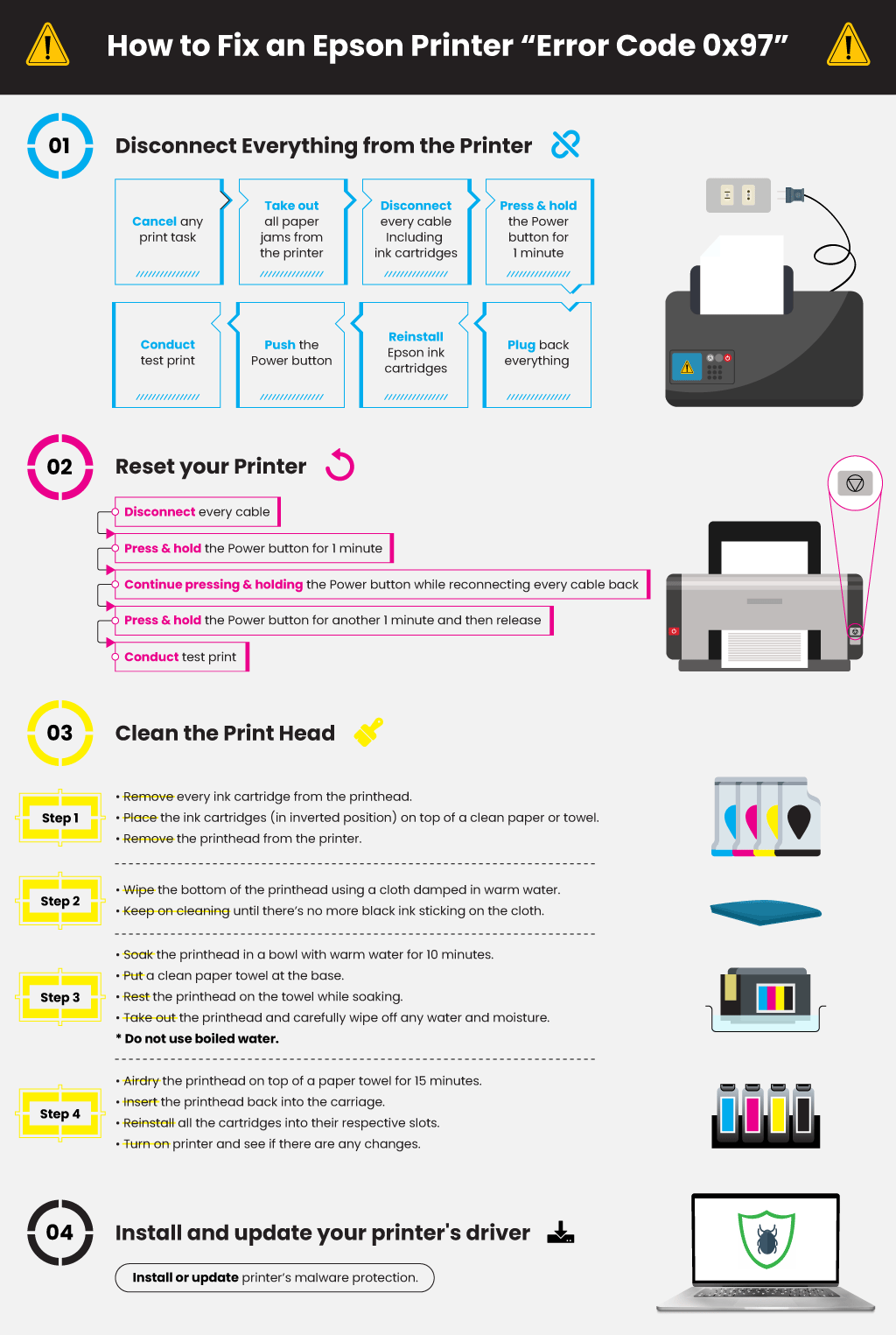
Credit: www.yoyoink.com
Printer Not Responding
Is your Epson printer not responding? This issue can be frustrating. There are several ways to troubleshoot and fix it. Restarting the printer and updating drivers can help.
Restarting Printer
First, try restarting your Epson printer. Turn off the printer and unplug it. Wait for about a minute, then plug it back in and turn it on. This simple step can solve many issues.
Updating Drivers
Outdated drivers can cause your printer to stop responding. Check if your printer drivers are up to date. Visit the Epson website and find the latest drivers for your printer model. Download and install them. Updating drivers often fixes communication problems between your computer and printer.
Error Messages
Epson printers are reliable, but sometimes they show error messages. These messages can be frustrating. Understanding them helps in quick troubleshooting.
Common Errors
Many users face common errors with Epson printers. These errors include paper jams, low ink warnings, and connection issues. Each error has a specific message. Recognizing these can save time.
For example, “Paper Jam” indicates a blockage. “Low Ink” means the ink levels are low. “Connection Error” shows network issues. Knowing these common errors helps in resolving them quickly.
Error Code Solutions
Epson printers display error codes for specific problems. Each code points to a unique issue. For instance, “Error Code 0x97” signals a hardware problem. “Error Code 0x10” relates to scanner issues. Understanding these codes is essential.
Resolving these codes requires different steps. For “Error Code 0x97,” turning the printer off and on might help. For “Error Code 0x10,” checking the scanner connections is useful. Each code has a recommended solution. Follow these steps for quick fixes.
Ink Cartridge Issues
Ink cartridge issues can be frustrating for Epson printer users. They can lead to poor print quality or complete printing failure. Understanding common problems and their solutions helps ensure smooth printing.
Replacing Cartridges
Replacing an ink cartridge in an Epson printer is simple. First, make sure the printer is on. Open the printer cover to access the ink cartridges. Press the stop button. The carriage will move to the replacement position. Remove the empty cartridge by gently squeezing the tab on it. Lift it out carefully.
Take the new cartridge out of its package. Remove the yellow tape from the cartridge. Insert the new cartridge into the correct slot. Press down until it clicks into place. Close the printer cover. Press the stop button again. The printer will charge the ink. This may take a few minutes.
Cartridge Alignment
Proper alignment of ink cartridges ensures high-quality prints. Start by accessing the printer’s control panel. Select the maintenance menu. Choose the option for print head alignment. A test page will print with alignment patterns.
Examine the printed patterns closely. Follow the on-screen instructions. Adjust the alignment settings based on the printed patterns. Confirm the changes and save the settings. This process may need repeating for optimal results.
Scanning Problems
Epson printers are known for their reliability, but even the best devices can face issues. One common problem users encounter is scanning issues. Scanning problems can be frustrating, especially when you need a document urgently. This section will help you troubleshoot some common scanning problems with your Epson printer.
Scan Quality
Poor scan quality can be a major issue. If your scans are blurry or have lines, the problem might be with the scanner glass. Clean the scanner glass with a soft, lint-free cloth. Use a small amount of glass cleaner if necessary. Ensure there are no smudges or dust particles left behind.
Another factor affecting scan quality is the resolution setting. If the resolution is too low, the scan will appear pixelated. Increase the resolution setting in your scanning software. This should improve the clarity of your scanned documents.
Check if the original document is in good condition. Torn or folded pages can result in poor scans. Ensure the document is flat and free from any damage before scanning.
Scan To Email
Scanning to email can save time, but it can also cause problems. If your Epson printer is not scanning to email, check the email settings. Ensure the email server settings are correct. Verify the SMTP server address, port number, and authentication details.
Next, check your internet connection. A weak or unstable connection can prevent the scan from being sent. Restart your router and try scanning to email again. Ensure the printer is connected to the network.
If the problem persists, update the printer firmware. Outdated firmware can cause compatibility issues. Visit the Epson website and download the latest firmware for your printer model.
Ensure the recipient’s email address is correct. Mistyped addresses can lead to failed scans. Double-check the email address before sending the scan.
Maintenance Tips
Keeping your Epson printer in good shape ensures that it works efficiently and has a longer lifespan. It’s not just about fixing issues when they arise; regular maintenance can prevent many problems from occurring in the first place. Let’s dive into some essential maintenance tips to keep your Epson printer running smoothly.
Cleaning Printer
Dust and ink residue can build up inside your printer, leading to poor print quality and even hardware issues. Regular cleaning can prevent this.
Start by turning off your printer and unplugging it. Gently wipe down the exterior with a soft, lint-free cloth. For the interior, use a can of compressed air to blow out dust and debris. Make sure to clean the printhead, as it can get clogged with dried ink. Most Epson printers have a built-in cleaning function; consult your printer’s manual for specific instructions.
Remember, a clean printer is a happy printer. When was the last time you gave yours a good cleaning?
Regular Updates
Keeping your printer’s firmware and drivers up-to-date is crucial for optimal performance. Epson frequently releases updates that fix bugs, add new features, and improve compatibility with operating systems.
Check for updates regularly. You can usually do this through the printer’s control panel or Epson’s official website. Download and install updates as soon as they are available.
Think of updates as your printer’s way of staying in tune with the latest tech. Have you checked for updates recently?
By following these simple maintenance tips, you can ensure that your Epson printer remains reliable and efficient. Happy printing!
Frequently Asked Questions
How To Solve Epson Printer Problems?
To solve Epson printer problems, check for paper jams, update drivers, and ensure proper connections. Restart the printer and computer. Consult the user manual for specific troubleshooting steps.
Is There A Reset Button On Epson Printer?
Yes, Epson printers have a reset button. It is typically located at the back or bottom of the printer.
Why Is My Epson Printer Not Printing But The Ink Is Full?
Your Epson printer might not print due to clogged nozzles, outdated drivers, or connection issues. Perform a nozzle check, update drivers, and ensure proper connection.
How Do I Run A Diagnostic On My Epson Printer?
To run a diagnostic on your Epson printer, open the printer software. Select “Maintenance” or “Utility” tab. Click “Nozzle Check” or “Print Head Cleaning. ” Follow the on-screen instructions.
Conclusion
Troubleshooting your Epson printer can be simple with the right steps. Follow the guide to resolve common issues quickly. Regular maintenance helps keep your printer running smoothly. Always check connections and settings first. Clean the printhead if prints are blurry.
Replace cartridges when ink is low. Contact Epson support for persistent problems. Happy printing!






