
Printers can be frustrating when they refuse to work. You’re not alone in facing this issue.
Many people experience problems with their printers not printing, and it can disrupt your day. Whether you need a document for work, school, or personal use, a non-functioning printer is a hassle. This guide will help you troubleshoot common printer issues.
We’ll explore simple steps to get your printer back in action. No need for a technician just yet. Follow these tips to identify the problem and fix it yourself. Let’s dive in and solve your printer woes quickly and easily.
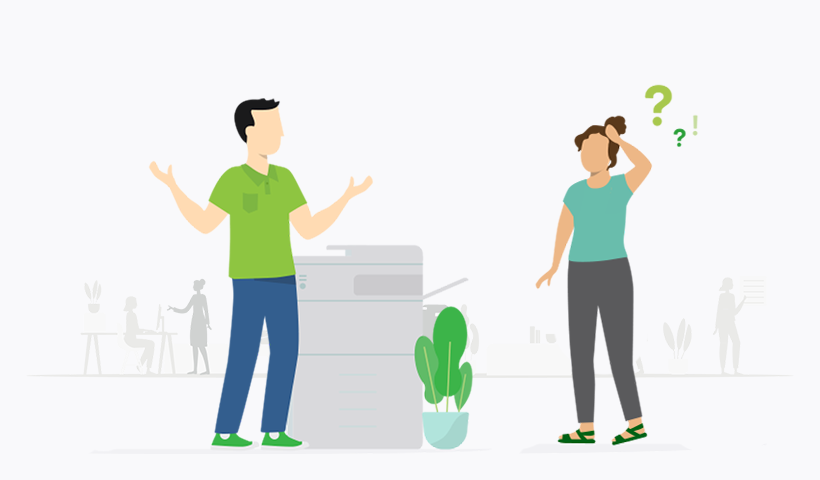
Credit: www.papercut.com
Common Printer Issues
Printers often face issues, especially not printing. Common causes include connectivity problems, outdated drivers, or low ink levels. Fixing these can help restore printer functionality quickly.
Having trouble with your printer not printing? You are not alone. Printer issues are common and often frustrating, disrupting your workflow when you least expect it. Below, we’ll explore some of the most frequent printer problems and how you can troubleshoot them effectively.Paper Jams
Paper jams are a frequent headache for many printer users. They can happen for various reasons, such as using the wrong paper size, loading too many sheets, or even dust buildup inside the printer. To fix a paper jam, start by turning off the printer. Open the printer cover and gently remove any stuck paper. Ensure there are no torn pieces left inside. Reload the paper correctly and make sure the tray is not overfilled. Regular maintenance, like cleaning the rollers, can help prevent future jams. Have you checked if your printer model has specific instructions for avoiding paper jams?Ink Cartridge Problems
Ink cartridge issues can be equally frustrating. These problems might include low ink warnings, clogged nozzles, or improper installation of the cartridges. First, check if the ink levels are adequate. Replace any empty or near-empty cartridges. If your prints are streaky or faded, run the printer’s cleaning cycle to clear any blockages. Make sure the cartridges are properly seated in their slots. An improperly installed cartridge can cause the printer to malfunction. Have you tried using genuine cartridges instead of third-party ones? Sometimes, compatible cartridges can cause problems. Addressing these common printer issues can save you time and keep your work flowing smoothly. What other printer troubles have you encountered? Share your experiences and solutions in the comments!Check Printer Connections
Ensure all cables are securely connected. Verify the printer is powered on and properly linked to your computer.
Troubleshooting a printer that isn’t printing can be frustrating. One common cause is faulty printer connections. Ensuring your printer is correctly connected can save you a lot of time and hassle. Let’s dive into checking connections, whether you’re using a USB cable or a wireless network.Usb Cable
First, check the USB cable connecting your printer to your computer. A loose or damaged cable can be the culprit. Make sure both ends are securely plugged in. If your printer still isn’t working, try using a different USB port on your computer. Sometimes ports can malfunction. A simple switch can resolve the issue instantly. You might also want to test the cable itself. Borrow a USB cable from another device or buy a new one. Faulty cables are more common than you might think.Wireless Network
If you’re using a wireless network, ensure your printer is connected to the correct Wi-Fi. Check the printer’s display or settings menu. It should show the network name. Next, verify the Wi-Fi signal. Weak signals can cause connection issues. Move the printer closer to your router if necessary. Restart your router and printer. This can often fix connectivity problems. It’s a quick and easy step that’s worth trying. Have you ever found yourself frustrated with a non-responsive printer? Share your experience below. What connection issue did you face and how did you solve it? Taking these steps can often resolve printer issues. What other troubleshooting tips have worked for you?Restart Printer
Sometimes, restarting your printer can solve many printing issues. It clears temporary errors and refreshes the device. This simple step might be all you need to get your printer working again.
Power Cycle
First, turn off the printer. Unplug it from the power source. Wait for about one minute. This allows any residual power to drain out. Plug the printer back in and turn it on. This process, known as power cycling, often resolves minor glitches.
Reset Settings
Resetting the printer settings can also help. This will return the printer to its default factory settings. Check your printer’s manual for specific instructions. Usually, you will need to press and hold a button or use the printer menu. Resetting settings can clear errors and help the printer start fresh.
Update Printer Drivers
If your printer is not printing, one of the first steps to troubleshoot the issue is to update your printer drivers. Outdated or corrupted drivers can often be the root cause of printing problems. Updating these drivers can ensure your printer works smoothly and efficiently.
Driver Installation
Installing the latest driver can often resolve printing issues. Begin by visiting the printer manufacturer’s website. Locate the support or drivers section.
Download the latest driver compatible with your printer model. Follow the installation instructions provided on the website or during the driver setup.
Restart your computer after installation to ensure the changes take effect. Test your printer by printing a document.
Compatibility Issues
Sometimes, the driver you installed might not be compatible with your operating system. This can cause your printer to malfunction. Check if your operating system version matches the driver’s requirements.
If you recently updated your OS, there might be a compatibility issue. Look for updated drivers or patches on the manufacturer’s website.
Using an older printer model? You might need to contact customer support for a compatible driver. Updating your OS might also require a new printer altogether.
Ever faced a printer issue that seemed impossible to solve? Updating the drivers could be the magic fix. Have you checked your printer drivers recently?
Printer Queue Management
Printer queue management is vital for smooth printing operations. It ensures that all print jobs are processed in an orderly manner. Managing the queue effectively can solve many printing issues.
Sometimes, a stuck print job can halt all printing tasks. Knowing how to clear and manage the print queue can save time and frustration.
Clear Print Jobs
First, open the printer queue on your computer. Locate the printer icon in the system tray. Double-click it to see the list of print jobs.
To clear a print job, right-click on it and select “Cancel.” This removes the job from the queue. If there are multiple jobs, clear them all to start fresh.
Manage Print Queue
Regularly managing the print queue can prevent issues. Check the queue before starting a large print job. Ensure there are no stuck or pending tasks.
Pause, resume, or restart print jobs as needed. This helps in keeping the queue organized. If problems persist, restart the printer and the computer. This often resolves lingering issues.

Credit: www.inkjets.com
Check Printer Settings
One of the common issues with printers is when they simply refuse to print. This can be frustrating, especially if you need to print something urgently. Often, the problem lies within the printer settings. By checking and adjusting these settings, you can solve the issue and get your printer back to work.
Print Preferences
First, look at your print preferences. These settings control how your printer processes print jobs. Ensure your printer is set to the correct mode. For example, if you’re printing documents, make sure it’s not set to photo or draft mode.
Check if the printer is set to offline mode. You can fix this by going to the printer properties and switching it to online.
Another tip is to verify the print queue. Sometimes, jobs pile up, causing a blockage. Clear the queue and try printing again.
Paper Size Configuration
Incorrect paper size settings can also prevent your printer from printing. Check the paper size configuration in the printer settings.
Ensure it matches the size of the paper loaded in the printer. Mismatched settings can cause errors and halt printing.
Don’t forget to check the orientation settings. If your document is set to landscape but the printer is configured for portrait, it can cause issues.
Have you ever experienced a printer not printing just because of a simple setting? It’s quite common. Adjusting these settings can often solve the problem quickly. So next time your printer acts up, start by checking these settings. You might find the solution faster than you think.
Run Printer Diagnostics
Running printer diagnostics can help identify and fix printing issues. Diagnostics check the printer’s hardware and software for errors. This step is essential to ensure your printer works correctly.
Self-test
Most printers have a self-test feature. This function checks basic printer operations. To run a self-test, refer to your printer’s manual. The manual will have step-by-step instructions.
Running a self-test can reveal common issues. These issues include paper jams and ink problems. If the self-test prints successfully, the printer hardware is likely fine.
Diagnostic Software
Printer manufacturers offer diagnostic software. This software can be downloaded from the manufacturer’s website. It helps in identifying software-related issues.
Install the software on your computer. Follow the on-screen instructions to run the diagnostics. The software will scan for problems and provide solutions.
Using diagnostic software can save time. It automates the troubleshooting process and offers easy fixes.

Credit: www.youtube.com
Contact Support
If your printer is not printing, contacting support can be a vital step. Sometimes, even after trying all troubleshooting steps, the issue persists. This is when reaching out to support can make a difference. Here, we discuss how to contact support effectively.
Manufacturer Help
Each printer manufacturer has a dedicated support team. They are experts on their products. You can find their contact details on the printer’s manual or the manufacturer’s website. These experts can guide you through advanced troubleshooting steps.
Most manufacturers offer support via phone, email, or live chat. Be ready with your printer’s model number and a description of the problem. This information helps them assist you more efficiently. They may also provide updates or patches for your printer.
Technical Assistance
Sometimes, the problem is more complex. You might need technical assistance. This could involve remote support or even a technician visit. Many manufacturers provide these services for their customers.
Technical assistants can diagnose and fix hardware issues. They can also update or reinstall printer drivers. If your printer requires parts, they can arrange for replacements. This level of support ensures your printer returns to working condition.
Remember, keeping your printer’s warranty in mind is important. Some repairs might be covered under warranty. Always check this before proceeding with any technical assistance.
Frequently Asked Questions
Why Is My Printer Working But Not Printing?
Check for low ink or toner levels. Ensure the printer is connected properly and drivers are up-to-date.
Why Is My Printer Not Printing Even Though It Has Paper?
Your printer might not print due to paper jams, low ink, incorrect settings, or connectivity issues. Check these factors.
Why Is My Printer Not Printing Anything Even Though It Has Ink?
Check for connectivity issues, paper jams, or outdated drivers. Ensure cartridges are properly installed and print heads are clean.
Why Won’t My Printer Print Even Though It’s Connected To Wi-fi?
Your printer may not print due to outdated drivers, network issues, or a paper jam. Check the printer’s Wi-Fi connection and restart it.
Conclusion
Solving printer issues can be frustrating but manageable. Follow the steps above. Check connections, update drivers, and clear print queues. Don’t forget to restart your printer. These simple actions can often fix common problems. If issues persist, consult your printer’s manual.
Sometimes professional help may be needed. Regular maintenance can prevent future issues. Happy printing!






