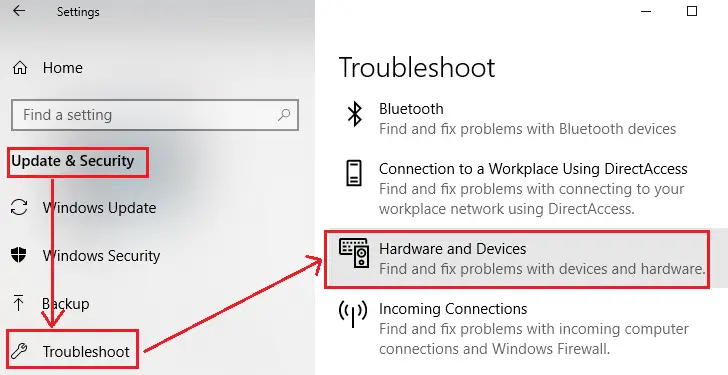
Dealing with hardware and device issues can be frustrating. It slows you down and can be confusing.
Understanding basic troubleshooting can save you time and stress. Knowing how to address common problems with your computer, phone, or other devices is essential. Whether it’s a malfunctioning printer or a slow laptop, learning some simple fixes can make a big difference.
This guide will help you identify and solve the most frequent hardware issues. Keep reading to gain the skills to handle these problems effectively. Your devices will run smoothly again in no time.
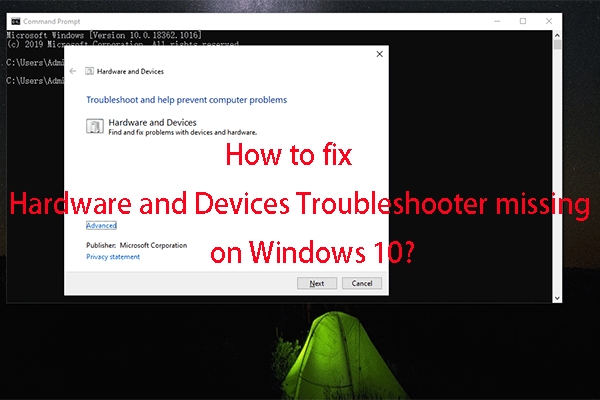
Credit: www.minitool.com
Common Hardware Issues
Encountering common hardware issues can be frustrating. Simple solutions often resolve problems with devices not powering on or connecting. Regular troubleshooting keeps your equipment running smoothly.
Common hardware issues can be a major headache, especially when you’re in the middle of an important task. Whether it’s a malfunctioning keyboard or a mysterious beeping sound from your PC, identifying and solving these problems can save you time and frustration. Let’s dive into some common hardware issues and how you can troubleshoot them effectively.Identifying Symptoms
The first step in troubleshooting hardware problems is recognizing the symptoms. Is your computer not turning on at all? Maybe the screen is flickering, or you’re hearing strange noises. Each of these symptoms points to different potential issues. Make a note of any unusual behavior your device exhibits. For instance, if your mouse pointer is moving erratically, it could be a sign of a failing mouse or a dirty sensor. If your laptop is overheating and shutting down, it might need a cooling pad or a thorough cleaning.Frequent Culprits
Some hardware issues are more common than others. Here are a few frequent culprits and how you can address them:- Loose Connections: Always check the cables and connectors. A loose or unplugged cable can cause your monitor to go blank or your printer to stop working.
- Power Supply Issues: If your device isn’t turning on, check the power supply. Ensure that it’s plugged in and the outlet is working. Sometimes, a simple switch of the power strip can do wonders.
- Outdated Drivers: Hardware often requires specific drivers to function correctly. Make sure your drivers are up to date. You can usually find the latest drivers on the manufacturer’s website.
- Overheating: Dust and debris can clog your computer’s cooling system. Regularly clean your device’s vents and fans to prevent overheating. Consider using a cooling pad for laptops.
Preliminary Checks
When troubleshooting hardware and devices, start with preliminary checks. These initial steps often reveal simple fixes. Before diving into complex diagnostics, ensure basic functions are working. Preliminary checks can save time and avoid unnecessary repairs.
Power Supply Problems
Check if the device is receiving power. Verify that the power cable is securely plugged into both the device and the outlet. Inspect the power outlet for any issues. Try using a different outlet to rule out outlet problems. Ensure the power button is functioning correctly.
Connection Issues
Examine all cable connections. Make sure cables are firmly connected. Loose cables can cause devices to malfunction. Inspect cables for damage. Replace any damaged cables. Confirm that all ports and connectors are clean and free of debris. Use appropriate cables for your device.
Tools For Troubleshooting
Effective tools help identify and resolve issues with hardware and devices. Diagnostic software and manual checks can pinpoint problems quickly. Ensure proper functionality with regular updates and maintenance.
When dealing with hardware and devices, having the right tools for troubleshooting can make all the difference. Whether you’re a seasoned techie or just starting out, using the correct tools can save you time and frustration. Let’s dive into the essential and advanced diagnostic tools you’ll need.Essential Tools
First up are the essential tools that every troubleshooter should have in their toolkit. A screwdriver set is a must. Different devices use different screws, so having a variety of sizes and types can prevent headaches. Multimeters are invaluable for checking power supplies and connections. They help you measure voltage, current, and resistance, ensuring your components are working correctly. Don’t underestimate the power of a cable tester. Faulty cables are a common issue. A quick test can save you from chasing non-existent problems. Compressed air is great for cleaning out dust and debris from inside devices. Dust can cause overheating and other issues, so keeping things clean is essential.Advanced Diagnostic Tools
For those who want to take their troubleshooting to the next level, advanced diagnostic tools can provide deeper insights. A POST card (Power-On Self-Test) can be a game-changer. It helps diagnose motherboard issues by displaying error codes during the boot process. Thermal imaging cameras are fantastic for identifying overheating components. They give you a visual representation of heat distribution, which can pinpoint failing parts. Invest in a logic analyzer if you need to troubleshoot complex digital circuits. It captures and displays multiple signals, helping you see how data moves through your system. An oscilloscope is another advanced tool worth considering. It shows you electrical signals in a waveform, making it easier to identify irregularities in your circuits. Using these tools can significantly improve your troubleshooting efficiency. Have you ever tried any of these tools? Which ones do you find indispensable? Remember, the key is to understand what each tool does and how it can help you solve hardware problems faster. Happy troubleshooting!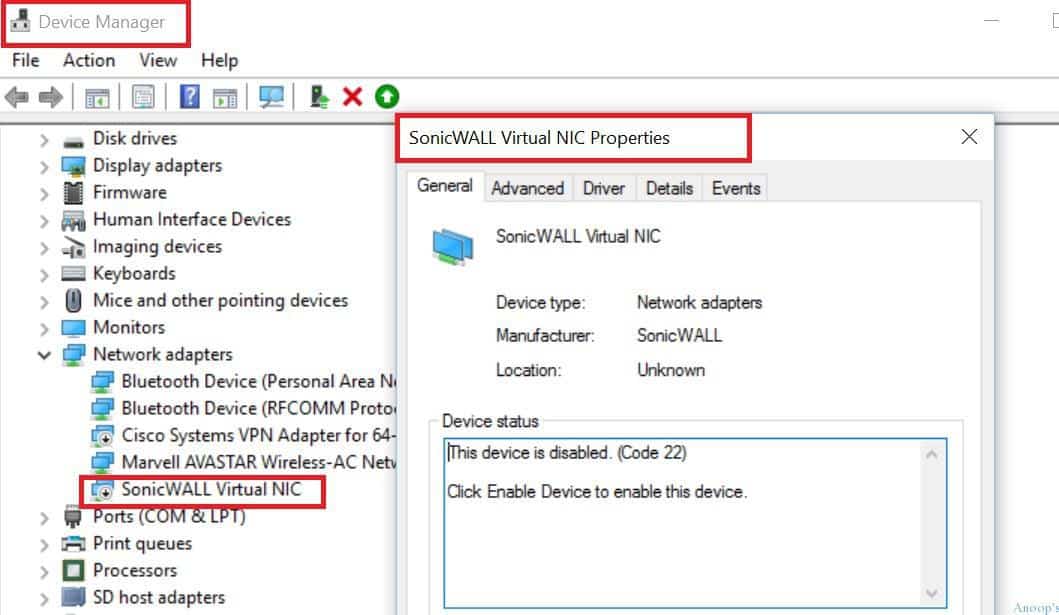
Credit: www.anoopcnair.com
Dealing With Peripheral Devices
Solving issues with peripheral devices involves checking connections and updating drivers. Identifying faulty hardware can prevent further complications.
Dealing with Peripheral Devices Peripheral devices are essential for enhancing our computer’s capabilities. They include items like printers, external storage, and other external devices. However, they often come with their own set of issues. Knowing how to troubleshoot these problems can save you time and frustration.Printer Problems
Printers can be notoriously finicky. One common issue is the printer not responding. This might be due to connectivity problems. Ensure the printer is properly connected to your computer or network. Another frequent problem is paper jams. Always check for any obstructions in the paper feed area. Sometimes, using low-quality paper can lead to jams. Choose a better quality paper to avoid this. Ink or toner issues can also arise. If your prints are streaky or faded, it might be time to replace the ink or toner. Cleaning the print heads can also improve print quality.External Storage Issues
External storage devices like USB drives or external hard disks are prone to connectivity problems. Ensure the cables are securely connected. Try using a different USB port if the device isn’t recognized. Data corruption is another common issue. Regularly back up your data to avoid losing important files. Using reliable storage brands can reduce the risk of corruption. Sometimes, external devices may require drivers. Ensure the drivers are up-to-date. Check the manufacturer’s website for the latest versions. Have you ever faced these issues with your peripheral devices? How did you overcome them? Share your experiences and tips in the comments below!Fixing Network Hardware
Fixing network hardware involves identifying and solving issues with routers, switches, and other devices. Ensure connections are secure and components are updated.
Fixing network hardware can be a daunting task, but with the right approach, you can get your devices up and running smoothly. Network issues often stem from problems with your router, modem, or Wi-Fi connectivity. Let’s dive into practical solutions for these common hardware problems.Router And Modem Issues
If your internet suddenly stops working, the first thing you should check is your router and modem. These devices are the backbone of your home network. Restarting the Devices: Unplug both the router and the modem. Wait for about 30 seconds, then plug them back in. This simple reboot can resolve many connectivity issues. Check Cable Connections: Ensure all cables are securely connected. A loose Ethernet cable can disrupt your internet connection. Firmware Updates: Routers and modems need updates to function optimally. Check the manufacturer’s website for the latest firmware and follow their instructions to update your device. Signal Interference: Keep your router in a central location, away from walls and other electronic devices. This reduces interference and improves signal strength. Have you ever noticed your internet slowing down at specific times? This could be due to multiple devices straining your bandwidth. Disconnect devices that aren’t in use to free up bandwidth.Wi-fi Connectivity
Wi-Fi issues can be incredibly frustrating, especially if you’re in the middle of an important task. Here are some practical tips to enhance your Wi-Fi connection. Network Name and Password: Ensure you are connecting to the correct network. Double-check the network name (SSID) and password. Change Wi-Fi Channel: Wi-Fi routers operate on channels. If your neighbors are using the same channel, it can cause interference. Access your router settings and switch to a less crowded channel. Update Network Drivers: Your computer’s network drivers need to be up-to-date. Visit your computer manufacturer’s website to download the latest drivers. Wi-Fi Extenders: If you have a large home, consider using a Wi-Fi extender. It boosts the signal to cover dead zones where the connection is weak. Network Reset: Sometimes, a network reset is necessary. On your computer, go to network settings and select “Reset Network.” This can resolve configuration issues causing connectivity problems. Have you ever been unable to connect to Wi-Fi in certain rooms? Consider the placement of your router. Walls and large objects can block the signal. Moving the router to a more central location can make a significant difference. By addressing these common issues with your router, modem, and Wi-Fi, you can ensure a more stable and reliable internet connection. What steps have you found most effective in troubleshooting network hardware?Resolving Display Issues
Display issues can disrupt your experience and cause frustration. Whether your screen is flickering or not showing anything, it’s essential to know how to resolve these problems. There are several common causes for display issues, ranging from monitor problems to graphics card troubles. Let’s explore each of these to help you fix your display and get your system running smoothly.
Monitor Problems
Sometimes, the monitor itself may be the root of the issue. Ensure the power cable is securely connected. Check if the power button is turned on. Verify that the monitor settings are correct. If the screen is blank, try adjusting the brightness and contrast. Also, inspect the video cable for any signs of damage. Replace it if needed. If your monitor has multiple input options, make sure it is set to the correct input source.
Dead pixels or lines across the screen can also indicate monitor problems. Restart the monitor and computer to see if the issue resolves. If it persists, it may be time to consider professional repair or replacement. Regularly clean your monitor to avoid dust accumulation that can interfere with display quality.
Graphics Card Troubles
Graphics card issues can lead to various display problems. Ensure the graphics card is correctly seated in its slot. Check for loose connections. Update the graphics card drivers to the latest version. Outdated drivers can cause display issues. If your screen is tearing or showing artifacts, it might be due to overheating. Clean the graphics card and ensure its fans are working properly.
Try running a diagnostic tool to check for errors. If your graphics card is old, consider an upgrade. Make sure your power supply can support the new card. Sometimes, software conflicts can cause display problems. Uninstall any recently added software that might be causing issues. Regularly update your system to keep the graphics card performing optimally.
Handling Internal Components
Dealing with the internal components of your computer can feel like navigating a maze. You might be worried about breaking something or making the problem worse. However, with a bit of guidance, you can troubleshoot issues confidently and effectively.
Let’s dive into some common hardware problems you might encounter.
Hard Drive Failures
Hard drive failures can be a nightmare. Your valuable data might be at risk.
First, listen for unusual noises. Clicking or grinding sounds indicate a physical problem with the drive.
Next, check for error messages. These can give clues about what’s wrong.
If your computer doesn’t recognize the hard drive, try reconnecting it. Ensure all cables are properly attached.
You might need to use a hard drive diagnostic tool. These tools can identify issues and help you decide whether you need a replacement.
Always back up your data regularly. This step is crucial to avoid losing important files.
Ram Issues
Random Access Memory (RAM) problems can cause frequent crashes and slow performance.
If your computer is running slowly, you might need more RAM. Check your system’s specifications to see if an upgrade is possible.
Sometimes, RAM can get dislodged. Open your computer and ensure the RAM sticks are securely in place.
Faulty RAM can cause your computer to freeze or reboot unexpectedly. You can test your RAM using tools like MemTest86.
Consider swapping out your RAM sticks to see if the problem resolves. If it does, you likely have a bad RAM stick.
Have you experienced any of these issues? How did you handle it? Share your tips in the comments below!
Preventative Maintenance
Proper maintenance can identify and fix hardware problems before they cause device failures. Regular checks help keep systems running smoothly.
Preventative Maintenance Preventative maintenance is crucial for keeping your hardware and devices in top shape. It can save you from sudden breakdowns and costly repairs. By taking simple steps regularly, you can extend the life of your equipment and ensure it performs efficiently.Regular Cleaning
Regular cleaning is a simple yet effective preventative measure. Dust and debris can accumulate in your devices, causing them to overheat. Use a soft cloth to wipe down surfaces and compressed air to clean out vents and fans. Remember to turn off and unplug devices before cleaning to avoid electric shocks.Software Updates
Keeping software up-to-date is just as important as physical maintenance. Updates often include patches for security vulnerabilities and performance improvements. Set your devices to automatically update whenever possible. This way, you won’t miss critical updates that can protect your system. Have you ever noticed your phone running smoother after an update? That’s the power of regular software maintenance. Taking these small steps can make a big difference. What’s your go-to maintenance tip?Seeking Professional Help
Sometimes, troubleshooting hardware and devices can get tricky. Even after trying different solutions, your device might still malfunction. That’s when seeking professional help becomes necessary.
When To Call A Technician
It’s crucial to identify the right moment to call a technician. If your device has persistent issues that you can’t resolve, it’s time to contact a professional. A technician can diagnose and fix problems effectively.
Another indicator is when your device shows signs of serious damage, like smoke or unusual noises. These situations require immediate expert intervention to prevent further damage.
Additionally, if you lack the necessary tools or knowledge, reaching out to a professional can save you time and frustration. It’s better to have a skilled expert handle complex repairs.
Choosing The Right Service
Finding the right service is essential for quality repairs. Start by researching local technicians or repair shops. Look for reviews and ratings to gauge their reliability and expertise.
Consider asking friends or family for recommendations. Personal experiences can provide valuable insights into the best services available. Trustworthy referrals can lead you to competent professionals.
When choosing a service, also check their certifications and experience. A certified technician with years of experience is likely to offer better service. Ensure they have the skills needed for your specific device.
Have you ever had a device fixed by a professional that exceeded your expectations? Share your story in the comments below!

Credit: answers.microsoft.com
Frequently Asked Questions
What Is The Basic Troubleshooting Of Hardware?
Basic hardware troubleshooting includes checking connections, ensuring power supply, rebooting devices, and inspecting for visible damage. Test components individually.
What Is Hardware And Devices?
Hardware refers to the physical components of a computer system. Devices are tools or equipment that connect to and interact with the computer.
How To Fix Troubleshoot Problems?
To fix troubleshoot problems, identify the issue, restart the device, check connections, update software, or consult the manual.
How Do I Run Windows Troubleshooter As Administrator?
To run Windows troubleshooter as administrator, follow these steps: 1. Type “troubleshoot” in the Windows search bar. 2. Right-click “Troubleshoot settings”. 3. Select “Run as administrator”.
Conclusion
Fixing hardware problems can feel challenging, but it’s manageable. Use basic steps first. Check connections and restart devices. Update drivers regularly. Consult manuals for specific guidance. Seek help from online forums if needed. Professional help is always an option. Keep your devices in good shape.
Regular maintenance prevents many issues. Stay patient and persistent. Troubleshooting gets easier with practice. Happy fixing!






