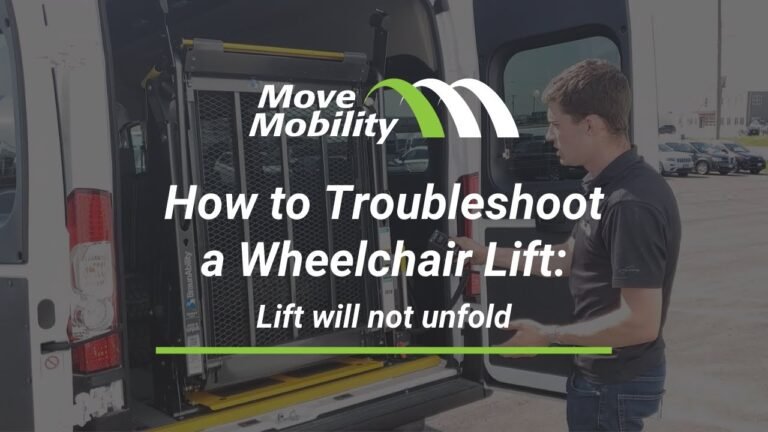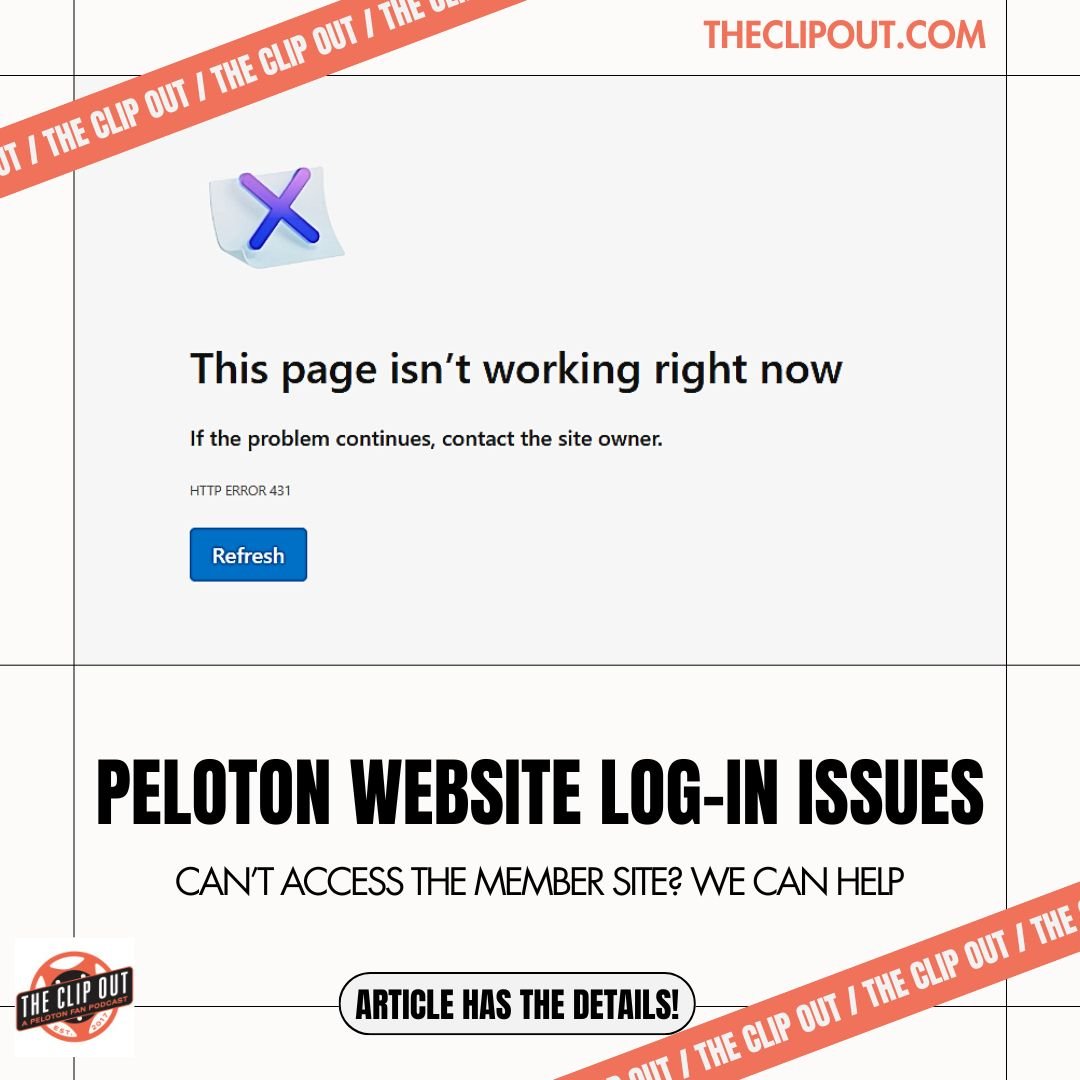
Peloton troubleshooting often involves addressing connectivity issues or hardware malfunctions. Restarting the device and checking internet connections usually solve most problems.
Peloton bikes and treadmills have revolutionized home fitness, offering immersive workout experiences. Despite their high-quality design, users may encounter occasional technical issues. Common problems include connectivity disruptions, screen glitches, and hardware malfunctions. Addressing these issues promptly ensures a smooth and enjoyable workout experience.
Restarting the device, updating software, and checking internet connections often resolve many of these problems. Regular maintenance and proper usage also help minimize technical difficulties. For persistent issues, Peloton’s customer support offers specialized assistance. Proper troubleshooting ensures your Peloton equipment remains in optimal condition, enhancing your fitness journey.
Power Problems
Peloton bikes are great, but sometimes they face power problems. These issues can disrupt your workout routine. Here we discuss common power problems and their solutions.
Bike Not Turning On
Sometimes, your Peloton bike might not turn on at all. This can be frustrating. Here are a few steps to troubleshoot:
- Check if the power cord is plugged in properly.
- Ensure the outlet is working. Test it with another device.
- Inspect the power adapter for any visible damage.
If the bike still won’t turn on, try resetting it. Follow these steps:
- Unplug the power cord from the bike and wall outlet.
- Wait for 30 seconds.
- Plug the power cord back into the bike and wall outlet.
- Press the power button on the bike.
Screen Not Lighting Up
Another common issue is the screen not lighting up. This can make it hard to follow workouts. Here’s how to fix it:
- Ensure the bike is plugged in and turned on.
- Check the screen brightness settings. Adjust if necessary.
- Inspect the screen for any physical damage.
If the screen is still dark, try restarting the screen. Follow these steps:
- Press and hold the power button for 10 seconds.
- Release the power button and wait for the screen to reboot.
If none of these steps work, contact Peloton support for further assistance.
Credit: support.onepeloton.com
Connectivity Issues
Having connectivity issues with your Peloton can be frustrating. Many users face problems related to WiFi and Bluetooth connections. This guide will help you troubleshoot these issues effectively.
Wifi Connection Failures
WiFi connection failures are common among Peloton users. Make sure your bike is close to the router. This helps in getting a strong WiFi signal.
- Ensure the router is turned on and working.
- Restart your Peloton bike and your router.
- Check for any software updates on your Peloton bike.
Try switching to a different WiFi network. If your router supports dual-band, use the 5 GHz band. This can improve speed and reduce interference.
If the problem persists, check your internet speed. A slow connection can cause issues. Use an online speed test to verify your speed.
Bluetooth Pairing Problems
Bluetooth pairing problems can occur with headphones or heart rate monitors. First, ensure your Bluetooth device is charged.
- Turn off Bluetooth on other nearby devices.
- Restart your Peloton bike.
- Turn Bluetooth off and on again on the Peloton bike.
If your device is not found, place it closer to the Peloton. Sometimes, devices need to be within a few feet to pair successfully.
Check if your Bluetooth device is already paired with another device. If it is, unpair it first.
Still facing issues? Try updating the firmware of your Bluetooth device. Many manufacturers release updates to fix bugs and improve performance.
| Issue | Solution |
|---|---|
| WiFi not connecting | Restart router and Peloton bike |
| Bluetooth device not found | Bring device closer to Peloton bike |
| Slow internet | Use 5 GHz band |
Following these steps can resolve most connectivity issues. Enjoy your Peloton experience without interruptions.
Pedal Malfunctions
Pedal malfunctions can disrupt your Peloton experience. They can be frustrating and unsafe. Addressing these issues quickly ensures a smooth ride.
Loose Pedals
Loose pedals are a common issue. They can cause wobbling and discomfort. Here’s how to fix them:
- Check if the pedal is securely attached.
- Use a wrench to tighten the pedal bolt.
- Ensure the pedal is aligned correctly.
Repeat these steps regularly. This keeps your pedals secure and safe.
Pedals Not Rotating Smoothly
Pedals not rotating smoothly can hinder your workout. This issue usually stems from dirt or lack of lubrication. Follow these steps to resolve it:
- Remove the pedals from the bike.
- Clean the pedal threads and spindle.
- Apply a small amount of lubricant.
- Reattach the pedals securely.
Regular maintenance prevents this issue. Keep your pedals clean and well-lubricated.
| Issue | Solution |
|---|---|
| Loose Pedals | Tighten with a wrench |
| Pedals Not Rotating Smoothly | Clean and lubricate |
Maintaining your Peloton pedals ensures a safer and smoother ride. Regular checks and cleaning help avoid common issues.
Touchscreen Troubles
Having trouble with your Peloton touchscreen? You are not alone. Many users face issues with their Peloton’s touchscreen. Here, we will help you fix the most common problems. Follow our guide to get your screen working again.
Unresponsive Screen
An unresponsive screen can ruin your workout. Here are some steps to fix it:
- Restart your Peloton bike. Hold the power button for 10 seconds.
- Check for software updates. Go to Settings > Device Settings > About Tablet > System Updates.
- Clean the screen. Use a soft, damp cloth. Make sure the screen is dry.
- Reset the touchscreen. Go to Settings > System > Reset.
If these steps do not work, contact Peloton support for help.
Screen Freezing
A frozen screen can be frustrating. Try these steps to fix it:
- Force restart the bike. Hold the power button and volume up button together.
- Check your internet connection. A weak signal can cause freezing.
- Clear the cache. Go to Settings > Apps > Peloton > Storage > Clear Cache.
- Update the app. Open the Peloton app and check for updates.
Still freezing? Consider resetting your bike to factory settings.
| Step | Description |
|---|---|
| Restart | Hold the power button for 10 seconds. |
| Update | Check for software updates in settings. |
| Clean | Use a soft cloth to clean the screen. |
| Reset | Reset the touchscreen from system settings. |
By following these steps, you should resolve most touchscreen troubles. Remember to keep your software updated and your screen clean. Happy riding!
Audio Issues
Experiencing audio issues on your Peloton bike can be frustrating. Clear sound is crucial for a seamless workout experience. Let’s dive into common audio problems and their fixes.
No Sound
If you are not hearing any sound from your Peloton, try these steps:
- Check if the volume is muted. Press the volume buttons on your touchscreen.
- Ensure the headphone jack is properly connected.
- Restart your Peloton bike. Power it off, wait for 30 seconds, then power it on.
- Update the software. Ensure your Peloton has the latest software version.
- Check Bluetooth settings. Ensure the bike is paired with the correct Bluetooth device.
If the above steps don’t resolve the issue, consider contacting Peloton support.
Distorted Audio
Distorted audio can disrupt your workout. Follow these steps to fix it:
- Check the headphone connection. Ensure it is securely plugged in.
- Inspect the headphones. Use a different pair to see if the issue persists.
- Restart your Peloton. Power off, wait 30 seconds, then power it back on.
- Update the software. Ensure your Peloton has the latest software version.
- Check for interference. Other devices may cause audio issues. Move them away.
If you still encounter issues, reach out to Peloton support for further assistance.
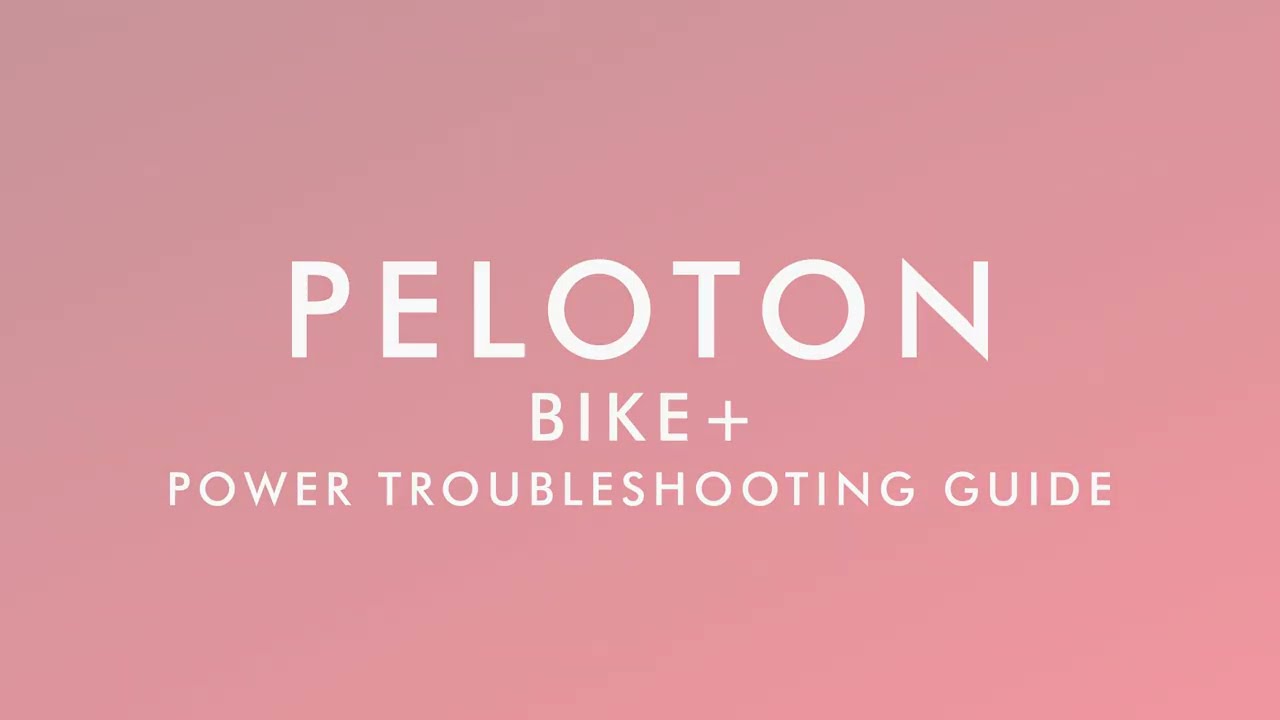
Credit: support.onepeloton.com
Resistance Problems
Peloton bikes are great for workouts. But sometimes, you may face resistance problems. These issues can affect your workout. Let’s look at some common problems and how to fix them.
Resistance Not Changing
If your resistance isn’t changing, it can be frustrating. Here are some steps to fix it:
- Check the Power Supply: Ensure the bike is plugged in properly.
- Restart the Bike: Turn off the bike and turn it back on.
- Update the Software: Make sure the bike’s software is up to date.
- Inspect the Resistance Knob: Make sure the knob is not stuck or loose.
Following these steps should help you fix the problem.
Inconsistent Resistance
Inconsistent resistance can disrupt your workout. Here are some tips to address it:
- Calibrate the Bike: Follow the bike’s manual to calibrate it.
- Check for Firmware Updates: Ensure your bike has the latest firmware.
- Inspect the Flywheel: Make sure the flywheel is clean and free from debris.
If these tips don’t help, you may need to contact Peloton support.
Software Glitches
Dealing with software glitches on your Peloton can be frustrating. These issues can disrupt your workout routine. This guide will help you troubleshoot common software problems.
App Crashing
Experiencing app crashes can interrupt your exercise flow. Follow these steps to fix this issue:
- Restart your device: Turn off your device. Wait for a few seconds. Turn it back on.
- Update the app: Ensure you have the latest version. Check for updates in the app store.
- Clear cache: Go to settings. Find the app settings. Clear the cache to free up space.
Update Failures
Update failures can prevent you from accessing new features. Here’s how to resolve this:
- Check your internet connection: Ensure your Wi-Fi is stable. A poor connection can halt updates.
- Free up storage space: Make sure you have enough storage. Delete unwanted files if necessary.
- Restart the update: Cancel the current update. Restart your device. Try updating again.
These tips can help you fix software issues. Keep your Peloton running smoothly for an uninterrupted workout experience.
Credit: support.onepeloton.com
Maintenance Tips
Maintaining your Peloton bike is crucial for its longevity and performance. Regular upkeep ensures a smooth ride and minimizes issues. Below are some effective maintenance tips to keep your Peloton in top shape.
Regular Cleaning
Regular cleaning is essential to keep your Peloton bike functioning well. Sweat and dust can accumulate and cause problems over time.
- Wipe down the frame after each use with a soft cloth.
- Use a gentle cleaner to remove any sweat or dirt.
- Clean the touchscreen with a microfiber cloth to avoid scratches.
Routine Inspections
Perform routine inspections to identify any potential issues early. This helps in preventing major problems.
| Inspection Area | Action |
|---|---|
| Pedals | Check for tightness and wear. |
| Seat | Ensure it is secure and comfortable. |
| Bolts | Tighten any loose bolts regularly. |
| Touchscreen | Ensure it is functioning properly. |
By following these simple steps, you can keep your Peloton bike in great condition. Regular maintenance not only extends the life of your bike but also ensures a smooth and enjoyable workout experience.
Frequently Asked Questions
How To Fix Peloton Screen Issues?
If your Peloton screen is unresponsive, restart the bike first. If that doesn’t help, check for software updates. Ensure the cables are securely connected.
Why Is My Peloton Not Turning On?
If your Peloton won’t turn on, verify the power outlet. Ensure all power cables are connected properly. Try resetting the bike by unplugging and replugging it.
How To Resolve Peloton Connectivity Problems?
To fix connectivity issues, restart your router and Peloton. Ensure your Wi-Fi signal is strong. Check for software updates and install them if available.
Why Is My Peloton Pedal Loose?
If your Peloton pedal is loose, check and tighten the pedal screws. Use a wrench if necessary. Regularly inspect your pedals for wear and tear.
Conclusion
Resolving Peloton issues can enhance your workout experience. By following these tips, you can enjoy seamless sessions. Regular maintenance and troubleshooting ensure longevity. Stay proactive and keep your Peloton running smoothly. Happy cycling!