
Dealing with printer problems can be frustrating. HP printers are reliable, but issues can arise.
In our fast-paced world, a malfunctioning printer can disrupt daily tasks. Whether it’s connectivity issues, paper jams, or unclear printouts, troubleshooting your HP printer is essential. This guide will help you identify common problems and provide simple solutions. By understanding these basics, you can fix minor issues on your own and save time.
Let’s explore the steps to keep your HP printer running smoothly.
Connectivity Problems
Are you experiencing connectivity issues with your HP printer? You’re not alone. Many users face challenges when trying to connect their printers either through Wi-Fi or using cables. Here are some practical tips to help you troubleshoot and resolve these problems efficiently.
Wi-fi Connection Issues
Wi-Fi connection problems can be frustrating. Sometimes, your HP printer may not connect to your wireless network, causing delays in your printing tasks. But don’t worry, there are simple steps you can take to fix this.
First, ensure your printer is within the range of your Wi-Fi router. A weak signal can prevent a stable connection. If possible, move the printer closer to the router.
Next, check if your Wi-Fi is working properly. Connect another device to the network to see if the internet is functioning. If not, you may need to restart your router.
It’s also a good idea to update your printer’s firmware. Manufacturers often release updates to fix bugs and improve connectivity. Visit the HP support website to download the latest firmware for your model.
If the problem persists, consider resetting your printer’s network settings. Refer to the user manual for specific instructions on how to do this. Reconnecting your printer to the Wi-Fi network from scratch can sometimes solve the issue.
Cable Connection Troubles
Connecting your HP printer with a cable should be straightforward, but issues can still arise. Let’s look at some common problems and their solutions.
First, check if the cable is securely connected to both the printer and your computer. A loose connection can cause communication errors. Make sure the cable is firmly plugged in on both ends.
Inspect the cable for any visible damage. If the cable is frayed or broken, it may need to be replaced. Using a damaged cable can lead to intermittent connectivity issues.
Another step is to try a different USB port on your computer. Sometimes, the port itself may be faulty. Switching to another port can help determine if the issue lies with the connection point.
Additionally, ensure your computer has the necessary drivers installed. Visit the HP support website to download the latest drivers for your specific printer model. Outdated or missing drivers can prevent your printer from functioning correctly.
Have you encountered any of these connectivity issues with your HP printer? Which solution worked best for you? Share your experiences and help others in the comments below!
Paper Jams
Paper jams are a common issue with HP printers. Clear jams by gently removing stuck paper and checking for tiny bits left inside. Regular maintenance helps prevent future problems.
Dealing with paper jams in your HP printer can be frustrating. But it doesn’t have to be a regular headache. Knowing how to handle and prevent these jams can save you time and stress. Let’s dive into practical steps to clear and avoid paper jams. ###Clearing Paper Jams
First, turn off your HP printer. This ensures your safety and prevents further damage. Open the printer cover to access the jammed paper. Gently pull out any stuck paper, but avoid tearing it. Torn pieces can lead to more jams. Check the paper tray and remove any crumpled or skewed paper. Make sure the paper stack is aligned properly before closing the cover. If the jam persists, refer to your printer’s manual. It often has specific instructions for your model. Regularly clearing jams will keep your printer running smoothly. ###Preventing Future Jams
Using the right paper is crucial. Ensure your paper meets the printer’s specifications. Check the manual for recommended types and weights. Don’t overload the paper tray. Overfilling can cause jams. Load only the amount your tray can handle. Keep your printer clean. Dust and debris can cause paper to stick. Clean the rollers and interior regularly. Store paper in a cool, dry place. Humidity can cause paper to curl and jam. Flat, dry paper feeds through your printer more easily. Are you aligning the paper properly? Improper alignment can lead to jams. Adjust the guides in the paper tray to fit the paper snugly. By following these simple steps, you can minimize paper jams and keep your printing tasks hassle-free. What has been your experience with paper jams? Share your tips and tricks below!Print Quality Issues
Dealing with print quality issues can be frustrating, especially when you need to print important documents. It can be a real headache when your HP printer isn’t delivering the quality you expect. Let’s dive into some common print quality problems and how to troubleshoot them.
Blurry Printouts
Blurry printouts are a common issue that can stem from a variety of causes. Often, it may be as simple as adjusting the print settings on your computer. Make sure the paper size and type settings match the paper you are using.
Another common culprit is the printhead alignment. Misaligned printheads can cause text and images to appear blurry. Most HP printers have a built-in alignment feature that you can access through the printer’s control panel. Running this feature can often resolve the issue.
Don’t forget to check the print cartridges. Low or empty ink cartridges can lead to poor print quality. Replace any cartridges that are running low or have dried out. Regular maintenance, such as cleaning the printheads, can also help keep your printer in top shape.
Color Discrepancies
Color discrepancies can turn a beautiful image into a mess of mismatched hues. Start by checking your ink levels. Even if only one color is low, it can affect the overall print quality. Replace any low cartridges.
Next, ensure that the color settings on your computer match the printer’s settings. Sometimes, the issue can be as simple as a setting mismatch. Adjust these settings through the printer’s software on your computer.
Calibration is key. Most HP printers come with a calibration tool designed to balance colors correctly. Run this tool regularly to maintain color accuracy. Also, using high-quality paper specifically designed for your printer can make a significant difference.
Experiencing print quality issues can be a hassle, but with these practical tips, you can often resolve the problems quickly. Have you ever faced any other peculiar print quality issues with your HP printer? Share your experiences and solutions in the comments below!
Printer Offline
It’s frustrating when your HP printer shows “Offline”. You’re ready to print, but your printer isn’t cooperating. This issue can disrupt your day, especially if you need to print important documents.
Checking Printer Status
First, ensure your printer is turned on. You’d be surprised how often this simple step is overlooked. Look for any error messages or blinking lights on the printer display. They can give clues about what’s wrong.
Next, check your printer’s status on your computer. Go to the Control Panel and select “Devices and Printers”. If you see “Offline”, right-click the printer icon and select “Use Printer Online”. This can sometimes solve the issue.
Reconnecting To Network
If your printer is connected via Wi-Fi, it could be a network issue. Ensure your printer is connected to the correct network. Go to the printer’s settings and check the Wi-Fi connection. Reconnect if necessary.
Consider restarting your router. A simple reboot can resolve many connectivity issues. Also, make sure your computer is connected to the same network as your printer.
How often do you check your network connection? It’s a small step that can save a lot of hassle. If your printer continues to show “Offline”, it might be time to update your printer’s firmware or drivers. An outdated driver can cause communication problems.
Have you ever thought about using a wired connection instead? Sometimes, switching from Wi-Fi to a direct connection can solve persistent offline issues.
Remember, troubleshooting your HP printer doesn’t have to be complex. With a few simple steps, you can get your printer back online and ready to print those crucial documents.
Driver Problems
Dealing with HP printer driver problems can be frustrating. Drivers act as a bridge between your printer and computer. Without the correct driver, your printer may not work properly. Let’s dive into some common solutions.
Updating Printer Drivers
Keeping your printer drivers up to date is crucial. Outdated drivers can cause printing issues. To update, visit HP’s official website. Search for your printer model. Download the latest driver. Follow the on-screen instructions to install it. Restart your computer to apply changes.
Reinstalling Drivers
Sometimes, drivers become corrupt. Reinstalling can fix this issue. First, uninstall the current driver. Go to “Control Panel” on your computer. Select “Devices and Printers.” Right-click on your HP printer. Choose “Remove device.” This action will uninstall the driver.
Next, download the latest driver from HP’s website. Ensure it matches your printer model. Install the driver by following the prompts. Restart your computer to complete the process. Your printer should now function correctly.
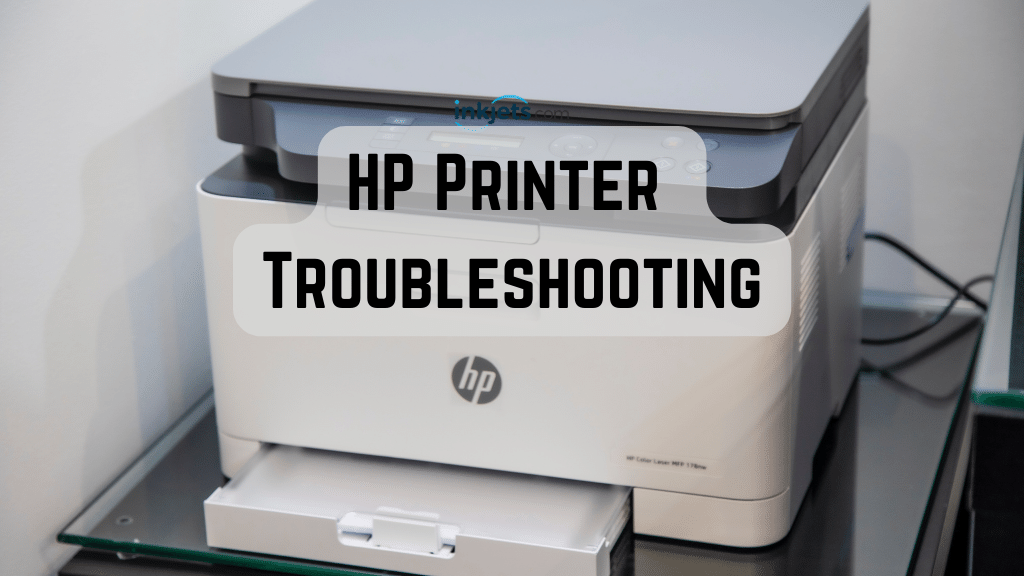
Credit: www.inkjets.com
Ink Cartridge Issues
Ink cartridge problems are common with HP printers. Sometimes, the printer doesn’t recognize the cartridge. Other times, ink flows poorly or not at all. These issues can disrupt your printing tasks. Solving them quickly ensures your printer works smoothly.
Replacing Cartridges
Replacing ink cartridges is a simple process. First, open the printer’s ink cartridge access door. Remove the old cartridge by pressing down on it. Pull it out gently. Unpack the new cartridge. Be careful not to touch the copper contacts or ink nozzles. Insert the new cartridge into the slot. Push it until it clicks into place. Close the access door. Your printer should now recognize the new cartridge.
Aligning Cartridges
Aligning cartridges is important for print quality. Misaligned cartridges can cause blurry prints. To align them, go to your printer’s control panel. Select the ‘Tools’ or ‘Settings’ menu. Choose ‘Align Printer’ or ‘Cartridge Alignment.’ Follow the on-screen instructions. The printer will print an alignment page. Check the page for any misalignment. Repeat the process if necessary. This ensures your prints are sharp and clear.
Slow Printing
Experiencing slow printing with your HP printer? Check the print settings and update the drivers. Sometimes, a quick restart can also help.
Slow printing can be incredibly frustrating, especially when you’re in a hurry. You send a document to your HP printer, and it seems to take forever to print. This issue can be due to a variety of reasons, but the good news is that there are several ways to speed things up.Optimizing Print Speed
First, check your printer settings. Ensure that you are not printing in high-quality mode if it’s not necessary. High-quality prints take longer because the printer processes more data. Next, keep your printer’s firmware up to date. Outdated firmware can slow down your printer’s performance. Visit the HP website to download the latest updates. Additionally, consider the type of connection you are using. A wired connection is usually faster than a wireless one. If possible, connect your printer directly to your computer using a USB cable.Managing Print Queue
Sometimes, a clogged print queue can slow down the printing process. Open your printer’s control panel and clear any pending jobs. This can free up memory and speed up your printer. If you often have many documents in your print queue, prioritize them. Start with smaller documents that can print quickly. This will prevent larger files from slowing down the entire queue. Also, reduce the number of print jobs. Instead of printing multiple documents at once, try to print them one at a time. This can significantly improve the print speed. Have you ever experienced slow printing? What steps did you take to resolve it? Share your tips in the comments below!
Credit: www.hp.com
Error Messages
Dealing with error messages on your HP printer can be frustrating. These messages often pop up at the worst times, disrupting your workflow. However, understanding what these error codes mean can help you resolve issues quickly and get your printer back on track.
Common Error Codes
HP printers come with a variety of error codes. Some of the most common ones include:
- Error Code 0x6100004a: This usually indicates a paper jam. Check the printer for any stuck paper and remove it carefully.
- Error Code 0xc19a0003: This suggests an issue with the printhead. Try cleaning the printhead or replacing it if necessary.
- Error Code 0x83c0000a: This often relates to a general hardware failure. You might need to reset your printer or contact HP support for further assistance.
Encountering these codes can be annoying, but they’re designed to point you in the right direction. Always consult your printer’s manual for specific troubleshooting steps.
Resetting The Printer
Resetting your printer can often clear error messages and resolve minor issues. Here’s a simple method to reset your HP printer:
- Turn off your printer and unplug it from the power source.
- Wait for at least 60 seconds. This gives the printer a chance to fully reset.
- Plug the printer back in and turn it on.
This method works wonders for resolving temporary glitches. If the error persists, you may need to perform a factory reset. Check your printer’s manual for detailed instructions on how to do this.
Have you ever had an error message that you couldn’t figure out? Sharing your experiences in the comments can help others facing similar issues. Remember, troubleshooting is a process, and sometimes it requires patience and persistence. Don’t hesitate to reach out for help when needed!
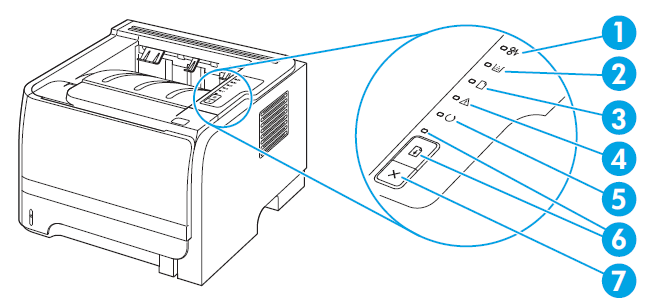
Credit: support.hp.com
Frequently Asked Questions
What Is The Common Problem Of An Hp Printer?
A common problem with HP printers is paper jams. This issue often occurs due to misaligned or overloaded paper trays.
Where Is The Reset Button On An Hp Printer?
HP printers typically do not have a physical reset button. You can reset the printer through the settings menu on the printer’s control panel.
How Do I Run Diagnostics On My Hp Printer?
To run diagnostics on your HP printer, use the HP Print and Scan Doctor tool. Download it from HP’s website, install, and follow on-screen instructions to troubleshoot and fix printer issues.
How Do I Fix My Hp Printer That Won’t Print?
Restart the printer and check connections. Ensure there is enough paper and ink. Update the printer drivers. Clear print jobs in the queue. Run the printer troubleshooter.
Conclusion
Solving HP printer issues can be straightforward with the right steps. Always start with basic checks like connections and paper jams. Regular maintenance keeps your printer running smoothly. When problems persist, consult the manual or seek online help. Remember, a well-maintained printer saves time and frustration.
Keep this guide handy for quick troubleshooting. Happy printing!






