Canon printers are known for their quality and reliability. However, like all technology, they can run into issues.
Whether your printer is not responding, showing error messages, or having trouble connecting to your network, troubleshooting can help. Understanding common problems and their solutions can save you time and frustration. In this guide, we will explore various troubleshooting steps for Canon printers.
From basic checks to more advanced fixes, we aim to get your printer back to working smoothly. Stay with us as we dive into practical tips that can resolve many printer issues. Let’s ensure your Canon printer works efficiently.
Connection Problems
Canon printers often face connection issues, causing frustration. Check network settings and ensure cables are properly connected to resolve problems. Regular updates can also help.
Connection Problems Getting your Canon printer connected properly is crucial for smooth operation. Connection issues can be frustrating and interrupt your workflow. Let’s dive into some common connection problems and how to solve them.Wi-fi Setup
Setting up your Canon printer on Wi-Fi can sometimes be tricky. Ensure your printer is within range of your router and the signal is strong. Make sure you have the correct Wi-Fi password. Double-check for any typos or incorrect characters. Use the printer’s control panel to access the Wi-Fi setup menu. Follow the on-screen instructions carefully. If you still face issues, restart your router and printer. This simple step often resolves connectivity problems. Are you using a dual-band router? Make sure your printer and device are on the same frequency band, either 2.4GHz or 5GHz.Usb Issues
Connecting your Canon printer via USB should be straightforward, but sometimes issues arise. First, check the USB cable for any damage. A faulty cable can prevent a proper connection. Ensure the USB port on your computer is working. Test it with another device to confirm it’s functional. Your printer drivers need to be up-to-date. Visit Canon’s official website to download the latest drivers. If your printer isn’t recognized, try a different USB port on your computer. Sometimes the issue is as simple as a faulty port. Is your computer running multiple USB devices? Disconnect unnecessary devices to free up resources for your printer. — Resolving connection problems with your Canon printer doesn’t have to be a headache. Have you ever encountered a unique connection issue? Share your experience in the comments below and let’s troubleshoot together!Print Quality Issues
Print quality issues can be extremely frustrating, especially when you need crisp and clear documents. If your Canon printer is acting up, you might notice blurry prints or colors not matching your expectations. Don’t worry, these problems are often easy to fix with a few troubleshooting steps.
Blurry Prints
Blurry prints can make even the most critical documents look unprofessional. This usually happens due to dirty printheads or incorrect print settings.
First, check your printhead. A dirty or clogged printhead can cause ink to smear. Use your printer’s built-in cleaning function to clean it. If you can’t find this option, refer to your printer’s manual.
Next, review your print settings. Make sure you’re using the correct paper type and print quality settings. Using the wrong paper type can cause ink to spread, resulting in blurry prints.
Finally, ensure your printer is on a stable surface. Movement or vibrations during printing can lead to blurry prints. Stabilize your printer to get the best results.
Color Mismatch
Color mismatch can ruin photos and presentations. This issue is often due to incorrect color settings or low-quality ink.
Start by checking your color settings. Access your printer’s properties and ensure the color management settings are accurate. Sometimes, resetting to default settings can fix the issue.
Next, inspect your ink cartridges. Low or empty cartridges can cause colors to print incorrectly. Replace any low cartridges with new, high-quality ones.
Also, consider the paper you’re using. Different paper types absorb ink differently. Make sure you’re using paper recommended by Canon for the best color results.
Have you ever faced these issues with your Canon printer? How did you resolve them? Share your tips below!
Paper Jams
Paper jams are common issues faced by Canon printer users. They can disrupt printing and cause frustration. Knowing how to clear and prevent them can save time and effort. Let’s dive into the steps for troubleshooting paper jams.
Clearing Jams
First, turn off the printer and unplug it. Open the printer cover and gently remove any visible paper. Be careful not to tear the paper. Check the paper tray and rollers for any stuck pieces. If you see any, remove them gently.
Next, look for any small paper fragments inside the printer. Use a flashlight if needed. Clear the paper path and make sure there is no debris. Once done, close the cover and plug the printer back in. Turn it on and try a test print.
Prevention Tips
To avoid paper jams, use the correct type of paper for your printer. Check the printer manual for paper specifications. Load the paper properly in the tray. Make sure the stack is not too thick.
Keep the paper tray clean and dry. Remove any dust or debris regularly. Also, avoid using damaged or wrinkled paper. Ensure the paper guides are set correctly. They should snugly fit the paper without bending it.
Regularly check and clean the printer rollers. Dust and dirt can cause jams. Use a soft, lint-free cloth for cleaning. By following these tips, you can minimize paper jams and ensure smooth printing.
Ink Cartridge Problems
Canon printers are reliable, but sometimes users face ink cartridge issues. These problems can affect print quality and disrupt your workflow. This section covers common ink cartridge problems and how to solve them.
Low Ink Warning
A low ink warning can appear even when ink levels are sufficient. This happens due to sensor errors or outdated firmware. You should check the ink levels manually. Open the printer cover and inspect the cartridges. If they look full, reset the printer to clear the error.
Updating the printer’s firmware can also help. Visit Canon’s official website and download the latest firmware. Install it following the instructions provided. This update can fix sensor errors and improve printer performance.
Incorrect Installation
Incorrect installation of ink cartridges is a common issue. Ensure you have inserted the cartridge properly. Open the printer cover and remove the cartridge. Reinsert it, making sure it clicks into place.
Verify the cartridge type. Using the wrong type can cause installation problems. Check your printer manual for compatible cartridges. If the problem persists, clean the cartridge contacts. Use a lint-free cloth to gently wipe the contacts. Proper installation ensures smooth printing.
Error Messages
Encountering error messages on your Canon printer can be frustrating. These messages can disrupt your workflow. Understanding what they mean is crucial. It helps you fix the problem quickly.
Common Error Codes
Canon printers display various error codes. Some common ones include E02, E03, and E05. The E02 code means the printer is out of paper. Simply add more paper to the tray. E03 indicates a paper jam. Remove any stuck paper carefully. E05 often points to an issue with the ink cartridge. Check and reseat the cartridges.
Resetting The Printer
Sometimes, resetting your Canon printer can resolve error messages. Turn off the printer first. Then unplug it from the power source. Wait for at least 15 seconds. Plug it back in and turn it on. This simple step can clear many errors.
If the error persists, consult the user manual. Look for specific instructions related to your model. Resetting may vary slightly by model. Following the correct steps ensures a successful reset.

Credit: m.youtube.com
Slow Printing
Slow printing can be incredibly frustrating, especially when you’re in a hurry. It can be due to various reasons, but thankfully, most of them are easy to fix. Let’s dive into some common issues and how to resolve them.
Speed Settings
First, check your printer’s speed settings. Sometimes, the default settings prioritize print quality over speed. This is great for photos but can slow down document printing.
Adjust the speed settings in your printer’s menu. Look for options like “Draft Mode” or “Fast Print”. These settings can significantly reduce printing time.
Remember, faster speeds may slightly decrease print quality. Decide what works best for your needs. Have you ever tried changing the speed settings on your printer?
Driver Updates
Outdated drivers can also cause slow printing. Manufacturers often release updates to improve performance and fix bugs.
Go to Canon’s official website and check for the latest driver updates for your printer model. Download and install any available updates.
Updating drivers is straightforward and can make a noticeable difference. Have you updated your printer drivers recently?
By checking and adjusting speed settings and ensuring your drivers are up to date, you can resolve many slow printing issues. These simple steps can save you time and frustration, making your printing experience much smoother.
Scanning Issues
Scanning issues with Canon printers can be frustrating. Whether it’s a connection error or image quality problem, troubleshooting is crucial. This section provides simple solutions to common scanning issues.
Connection Errors
Connection errors often occur due to network issues. Ensure your Canon printer is properly connected to Wi-Fi. Check the network settings on the printer’s control panel. Restart your router and printer to refresh the connection.
Use a USB cable if the Wi-Fi connection fails. Connect the printer directly to your computer. Open the scanning software and try scanning again. Update the printer drivers to the latest version. This can solve many connection problems.
Image Quality
Poor image quality can be due to several reasons. First, clean the scanner glass. Dust or smudges can affect the scan results. Use a soft, lint-free cloth for cleaning.
Next, adjust the scan settings. Increase the resolution for better clarity. Check the color settings if the scanned images appear faded. Ensure the document is placed correctly on the scanner bed.
Sometimes, updating the scanning software can improve image quality. Visit the Canon support website for the latest software updates. Regularly maintain your scanner to keep it in good condition.
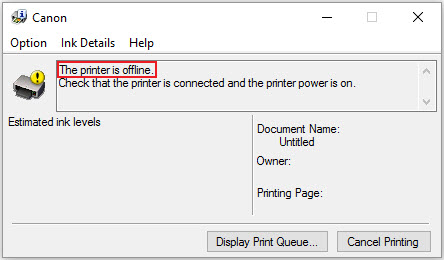
Credit: community.usa.canon.com
Maintenance Tips
Maintaining your Canon printer ensures it works efficiently and lasts longer. Regular upkeep helps prevent common issues, saving you time and money. Follow these simple maintenance tips to keep your printer in good shape.
Regular Cleaning
Dust and dirt can accumulate inside and outside your printer. Clean the exterior with a soft, damp cloth. Be gentle to avoid damaging any parts. For the interior, use a small brush or compressed air. Focus on the paper feed and rollers. Regular cleaning prevents paper jams and improves print quality.
Software Updates
Canon often releases software updates for their printers. These updates fix bugs and improve performance. Check for updates regularly. Visit Canon’s official website or use the printer’s software. Updating your printer’s software ensures it runs smoothly and efficiently.

Credit: www.youtube.com
Frequently Asked Questions
What To Do If A Canon Printer Is Not Printing?
Check the printer’s power and connection. Ensure paper and ink levels are sufficient. Run a printer test page. Update or reinstall printer drivers. Restart the printer and computer.
Where Is The Reset Button On A Canon Printer?
The reset button on most Canon printers is usually found on the control panel. Check for a small, recessed button labeled “Reset” or “Stop. “
What Is The Most Common Printer Issue?
The most common printer issue is paper jams. This problem occurs when paper gets stuck inside the printer.
What Do The Lights Mean On A Canon Pixma Printer?
The lights on a Canon Pixma printer indicate the printer’s status. A solid green light means ready. An orange light signals an error. Flashing lights can denote specific issues like paper jams, low ink, or connectivity problems. Check the manual for detailed explanations.
Conclusion
Fixing Canon printer issues can be simple with the right steps. Start with basic checks like power and connections. Update drivers regularly for smooth operations. Clean the printer to avoid jams and poor prints. Follow these tips to keep your printer in good condition.
Troubleshooting can save time and money. If problems persist, contact Canon support. Enjoy hassle-free printing with a well-maintained printer. Happy printing!






