Canon printers are known for their reliability. But, like all tech, they can have issues.
Canon Printer Troubleshooting can help you fix common problems quickly. Whether it’s a paper jam or connectivity issue, knowing how to troubleshoot can save you time and frustration. This guide will walk you through easy steps to identify and resolve common printer issues.
You’ll learn how to fix problems like poor print quality, error messages, and more. By the end, you’ll feel more confident in handling your Canon printer. Ready to become a troubleshooting pro? Let’s dive in and get your printer back in action!

Credit: trueimagetech.co.uk
Printer Not Turning On
Having trouble with your Canon printer not turning on can be frustrating. This issue can stem from various causes. In this section, we will explore some simple solutions. Follow the steps below to troubleshoot and get your printer working again.
Power Supply Check
First, check the power supply. Ensure the printer’s power cord is firmly plugged into the wall outlet. Also, check if the power outlet is working by plugging in another device. If the outlet works, the problem might be with the power cord or adapter. Inspect the power cord for any visible damage. If the cord appears worn out, consider replacing it. Sometimes, using a different power outlet can help. Ensure the printer’s power switch is turned on. Look for any lights or sounds indicating the printer is receiving power.
Resetting The Printer
If the power supply seems fine, try resetting the printer. Turn off the printer and unplug it from the power source. Wait for about 30 seconds. Then, plug it back in and turn it on. This simple reset can often resolve minor issues. If the printer still does not turn on, check for any error messages on the display. Refer to the printer’s manual for specific troubleshooting steps related to those errors. Sometimes, performing a factory reset can help. Consult the user manual for instructions on how to perform a factory reset.
Paper Jams
Experiencing paper jams with your Canon printer? Clear the jam by gently removing the stuck paper and checking for obstructions. Regular maintenance helps avoid future issues.
### Paper Jams Paper jams are a common issue that can disrupt your printing tasks. They can be frustrating, especially when you’re in a hurry to get things done. Understanding how to clear and prevent paper jams will save you time and stress. ### Clearing Paper Path First, turn off your Canon printer to avoid any electrical mishaps. Carefully open the printer cover to locate the jammed paper. You might need to remove the paper tray and any paper that is already loaded. Gently pull the jammed paper out. If it’s stuck, don’t force it—try to pull it from the opposite direction. Check for any small scraps of paper that might be stuck inside. Even tiny bits can cause future jams. ### Preventing Future Jams Use high-quality paper that is designed for your printer model. Low-quality paper can cause frequent jams. Avoid overloading the paper tray. Stick to the recommended paper capacity to ensure smooth printing. Regularly clean the paper path and rollers. Dust and debris can lead to jams over time. Keep your printer in a cool, dry place. Humidity can cause paper to stick together and jam. Have you checked your printer settings? Ensure the paper size and type settings match what’s loaded in the tray. By following these tips, you can minimize the chances of paper jams and keep your Canon printer running smoothly. What’s your experience with paper jams? Share your tips and tricks in the comments!Poor Print Quality
Poor print quality can be frustrating. Blurred text, streaks, or faded colors can ruin your documents. Understanding the root causes helps fix these issues. Read on to discover some useful tips.
Cleaning Printhead
Dirty printheads often cause poor print quality. Regular cleaning is essential. Start by turning off your Canon printer. Open the printer cover and remove the cartridges. Locate the printhead. Gently wipe it with a lint-free cloth. Use distilled water if needed. Avoid using tap water. It contains minerals that can clog the printhead.
Run the printer’s cleaning cycle. This option is in your printer settings. Follow the on-screen instructions. Let the printer complete the cycle. Test by printing a sample document. The print quality should improve.
Adjusting Print Settings
Incorrect print settings can affect print quality. Open your print settings menu. Check the paper type setting. Ensure it matches the paper loaded in the printer. Set the print quality to high or best. This may use more ink but improves quality.
Adjust the color settings if needed. Sometimes, the default settings don’t suit your needs. Experiment with different options. Print a test page to see the results. Fine-tuning these settings can make a big difference.

Credit: www.youtube.com
Connectivity Issues
Dealing with connectivity issues on your Canon printer can be frustrating. Whether you’re trying to print wirelessly or through a USB connection, it’s crucial to ensure your printer is properly set up. This section will guide you through troubleshooting connectivity problems, making the process less daunting.
Wi-fi Setup
Setting up your Canon printer on Wi-Fi can be tricky if you don’t follow the right steps. Ensure your printer is within range of your Wi-Fi router. A weak signal can cause your printer to disconnect frequently.
Double-check the network settings. Make sure your printer is connected to the correct network. Sometimes, printers can accidentally connect to a neighbor’s network.
Update your printer’s firmware. Manufacturers often release updates that improve connectivity. Keeping your firmware up-to-date can solve many issues.
Usb Connection Troubles
USB connections are usually straightforward but can still present problems. First, check the cable. A damaged or faulty cable can prevent your printer from communicating with your computer.
Ensure the USB port on your computer is working. Try plugging in another device to see if it connects. If not, the port might be the issue.
Install the latest drivers. Outdated drivers can cause connectivity issues. Visit Canon’s website to download the latest drivers for your printer model.
If you’re facing connectivity issues, what steps have you taken so far? Share your experiences and solutions in the comments below!
Ink Cartridge Problems
Canon printer troubleshooting often involves ink cartridge problems. Issues may include poor print quality or unrecognized cartridges. Regular cleaning and proper installation can help resolve these problems.
Ink Cartridge Problems Facing ink cartridge issues with your Canon printer can be incredibly frustrating. It’s a common problem that many users encounter, often leading to interrupted print jobs and wasted time. Understanding how to replace cartridges and check ink levels can save you a lot of hassle.Replacing Cartridges
Replacing ink cartridges in your Canon printer is straightforward, but it can be tricky if you’ve never done it before. Start by making sure your printer is turned on. Open the printer cover to access the cartridges. Once the cover is open, you’ll see the cartridge holder move to the replacement position. Carefully remove the old cartridge by pressing down lightly and pulling it out. Take the new cartridge out of its packaging, remove any protective tape, and slide it into the holder until it clicks. Have you ever struggled with aligning the cartridge properly? Make sure it’s securely in place. Close the printer cover and run a test print to ensure everything is functioning correctly.Checking Ink Levels
It’s important to regularly check your printer’s ink levels to avoid running out mid-print. Most Canon printers have a built-in function to help with this. Access the printer’s control panel and navigate to the ink level status. Some printers also offer software tools that display ink levels on your computer screen. This can be a lifesaver if you’re printing a large document and want to ensure you have enough ink. Ever wondered why your prints are fading or streaky? Low ink levels might be the culprit. Keeping an eye on these levels will help you maintain print quality and avoid unexpected interruptions. Are you ready to tackle your ink cartridge problems? With these practical steps, you can handle replacements and keep track of ink levels effortlessly.Printer Offline
Is your Canon printer showing as offline? This issue can be frustrating and disrupt your work. Several factors can cause a printer to go offline. These include network problems or outdated drivers. Let’s explore some common solutions to get your printer back online.
Network Troubleshooting
A common reason for a printer to go offline is network issues. First, check if your printer is connected to the same network as your computer. Sometimes, the printer might lose its connection. Restart both your router and printer. Wait a few minutes for both devices to reconnect. Ensure your Wi-Fi signal is strong. A weak signal can cause connectivity problems.
Next, verify that the printer is not in offline mode. Go to the control panel on your computer. Select ‘Devices and Printers’. Right-click on your Canon printer and choose ‘See what’s printing’. Uncheck ‘Use Printer Offline’ if it’s selected. This action should bring your printer back online.
Driver Updates
Outdated or corrupted drivers can also cause your printer to go offline. Ensure your printer drivers are up-to-date. Visit Canon’s official website. Download the latest drivers for your printer model. Install the drivers by following the on-screen instructions. This step can fix any compatibility issues.
Sometimes, reinstalling the printer can resolve the issue. Remove the printer from your computer. Go to ‘Devices and Printers’. Right-click on your Canon printer and select ‘Remove device’. After removing, add the printer again. Ensure you use the latest drivers during reinstallation.
Error Codes
Encountering error codes on your Canon printer can be frustrating. These codes indicate specific issues with your printer. Understanding them helps resolve problems quickly. This section focuses on common error messages and how to fix them.
Common Error Messages
Canon printers display various error messages. Each code pinpoints a different issue. Some common error codes include:
- E02: Paper feed problem
- E03: Paper jam
- E04: Ink cartridge issue
- E05: Ink cartridge error
- E07: Ink cartridge not recognized
These messages help identify the problem source. Knowing the meaning of each code aids in troubleshooting.
Fixing Error Codes
Resolving error codes often involves simple steps. For an E02 error, check the paper tray. Ensure it is loaded correctly. Clear any obstructions preventing paper feed.
For an E03 error, locate and remove jammed paper. Power off the printer. Open the paper output cover and gently pull out any stuck paper.
If you see an E04 or E05 error, check the ink cartridges. Ensure they are installed properly. Remove and reinsert them if needed. Clean the cartridge contacts with a soft cloth.
An E07 error means the printer does not recognize the cartridge. Try reinstalling the cartridge. If the problem persists, use a new cartridge. Sometimes cartridges get damaged or expired.
Following these steps can resolve many common error codes. Always refer to your Canon printer manual for detailed instructions.
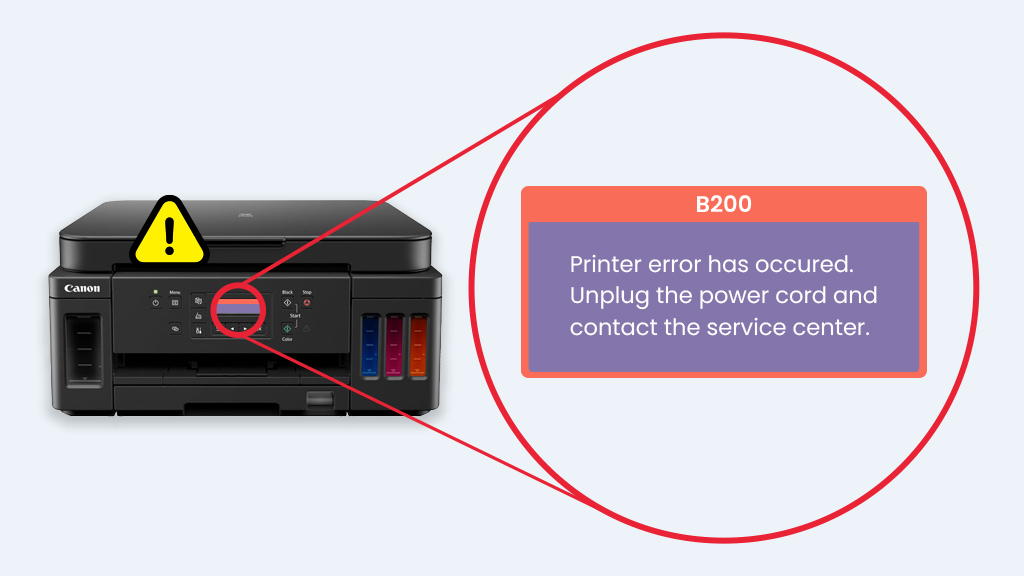
Credit: www.yoyoink.com
Slow Printing
Experiencing slow printing with your Canon printer can be frustrating. Slow print speeds can hamper productivity and waste time. Several factors can cause this issue. Luckily, there are steps you can take to improve print speed.
Optimizing Print Speed
Start by updating your printer drivers. Outdated drivers can slow down printing. Visit Canon’s official website and download the latest drivers for your model.
Adjust print quality settings. High-quality prints take longer. For everyday documents, choose a draft or standard mode. This change can significantly speed up printing.
Check your network connection. A weak Wi-Fi signal can delay print jobs. Place your printer closer to the router or use a wired connection.
Reducing Print Load
Limit the number of pages in a single print job. Large documents can slow down the process. Break them into smaller sections.
Reduce the use of images and graphics. Text-only documents print faster. Simplify complex documents for quicker results.
Clear the print queue regularly. Pending jobs can clog the system and reduce speed. Make sure to cancel unnecessary print jobs.
Frequently Asked Questions
Where Is The Reset Button On A Canon Printer?
The reset button on a Canon printer is usually located on the printer’s control panel. It may be labeled as “Reset” or “Stop/Reset. ” Check your printer manual for specific details.
How To Solve A Canon Printer Problem?
Restart the printer and check connections. Update drivers and firmware. Clear print queue. Clean print head and check for paper jams.
Why Is My Canon Printer Suddenly Not Printing?
Your Canon printer might not be printing due to connectivity issues, low ink levels, paper jams, or outdated drivers. Check these factors first.
What Is The Most Common Printer Issue?
The most common printer issue is paper jams. This problem occurs frequently and can disrupt printing tasks. Regular maintenance and proper loading of paper can help prevent jams.
Conclusion
Fixing your Canon printer issues doesn’t have to be hard. Follow the steps. Check connections and settings. Clean the printer regularly. Update drivers and software. Reset the printer if needed. Simple steps can resolve common problems. Your printer will work better with these tips.
Happy printing!






